R36S Retro Pro MAX™
R36S Retro Pro MAX™
🏎️ The fastest and most powerful handheld emulation device on the market!
Couldn't load pickup availability









R36S Retro Pro MAX™ - Where Nostalgia Meets Innovation

✦

✦

✦

✦

✦

✦

✦

✦

✦

✦
-
🎮Play Over 15,000 Games!
✈️ Lightweight & Portable
🎵 High-Quality Audio-Video
🌐 Easy Connectivity
Over 20 pre-installed emulators to play your favorite legendary consoles! PSP, NDS, PS1, GBA, DreamCast, SNES, N64, and more!
-

🖥️ HD Screen & Visuals
Your retro games never looked more crisp on this high-quality screen!
-

Unstoppable Force 💪🎲
⚡ Quick Charging
USB-C charging port for fast charging and a 6 hour battery life for non-stop gaming!
Features
💾 Import More Games!
With an internet connection and additional Micro-SD card, you can use the ArkOS system to upload any ROMS and video games that you want!
🎨 Custom Aesthetics
Add custom background music, console interactions, themes, box art, and so much more!
Make the R36S Retro Pro MAX™ yours!

R36S Retro Pro MAX™
🕹️Endless hours of FUN
Relive over 15,000 retro games with the portable R36S handheld console in vibrant HD.
Equiped with 3.5-inch IPS display and powerful quad-core performance for smooth gaming on classic platforms like PS1, N64, and more.
Optimized for gaming on the go, the R36S provides 6 hours of battery life, OTG data support, and responsive controls.
Experience timeless favorites and hidden gems with R36S.🎮

R36S Retro Pro MAX™
📈Technical Specs
Performance
- CPU: RK3326 Quad-Core ARM 64-bit Cortex-A35 CPU (up to 1.5GHz)
- RAM: 1GB DDR3L
Display
- 3.5-inch IPS screen with full viewing angle
- Zero distance OCA full fit
- Resolution: 640x480
Wireless Connectivity
- 2.4/5G Wi-Fi (802.11 a/b/g/n/ac)
- Bluetooth 4.2
Emulator Support
- PSP, DC.SS, PS1, NDS, N64, CPS1, CPS2, CPS3, FBA, NEOGEO, GBA, GBC, GB, SFC, FC, MD
Battery
- Li-polymer 3200mAh
- Lasting up to 6 hours
Collapsible content
Our Guarantee
We're thrilled to bring you an incredible array of handpicked treasures that represent the pinnacle of quality and craftsmanship. We've carefully curated these remarkable products, ensuring they meet our highest standards so you can shop with confidence. Explore our collection and discover the extraordinary - because you deserve the very best!
If you don't have a positive experience for any reason, we will do whatever it takes to make sure you are 100% satisfied with your purchase.
Please email us at support@apeshut.com where our friendly customer support team is available 24/7 to resolve any issues.
Shipping and Delivery
All orders are prepared and fulfilled within 1-3 business days of orders being placed.
Typically orders are delivered within 5-12 business days following order processing.
Shipping times may vary depending on your location.
Frequently Asked Questions
Instructions and Controls
Nintendo DS (NDS):
- When running NDS games, press L2 or R2 to switch screens.
- Save games on the NDS and other consoles by clicking both joysticks and then clicking "A" on save state.
- To load games, click both joysticks and then click "A" on "Load state."
- You can also access NDS cheats from the same menu.
- Use the right joystick as the Stylus for the NDS and click on the right joystick to interact with the Stylus.
General Consoles (PSP, N64, PS1 ETC):
- Exit games with: SELECT + START.
- Some consoles SAVE with: SELECT + R1.
- Some consoles LOAD with: SELECT + L1.
- You can also SAVE/LOAD by clicking both joysticks -> Choose a save slot and tap B -> Anytime you would like to load a game, click both joysticks again -> tap B on the load state!
Troubleshooting Guide
- Ensure that you are using the cable given to you in the box. Using any other cables that are not USB-C to USB-A can mess up the device. These steps are explicitly listed on the product page as a warning!
- Try removing the SD card and inserting it again to reset the system.
- Because of the large volume of games, the single SD card may struggle with handling the load. Users experience better gameplay when they use two SD cards and import their own ROMs into the secondary card.
Can I add more games?
Yes! The arkOS system allows for unlimited handheld game installations as long as you have storage space.
How do I add more games?
- Take the micro SD card out of the console and insert it into the card reader
- Insert the card reader into your PC/Laptop
- Visit a site like CDRomance to download your preferred game/ROM
- Make sure that the ROM file is unzipped and extracted
- Drag the ROM file to the appropriate game folder (Ex: Donkey Kong.z64 goes into the "n64" folder)
- Enjoy your games!
Ask us for a full demo tutorial video!
Do I need to install anything?
The RetroPixel Pro comes pre-installed with 15,000 games, just turn it on and get playing.
How well do the games run?
The system is built with a quad-core processor, in other words, you can expect smooth and fast gaming with excellent image quality!
You may have to tweak some settings to get optimal performance for more demanding games.
WiFi and Bluetooth support?
You can connect the console to an Android device to give it WiFi and Bluetooth connectivity.
Ask us for guides and info!
How do I save and load games?
To save games press Select + R1. To load saved games press Select + L1
How to upgrade the console firmware?
- Connect your console to an Android with WiFi connection and turn on USB tethering. You can also use a WiFi dongle for this step.
- On the console, select "options" and then select "update".
- Follow the instructions on the interface and select confirm/ok.
- Your firmware will start updating, give it a few minutes, the console will restart when it's done.
- If your games disappear after the update, go to "options" -> "switch to main SD for ROMS" -> then switch back to SD1 and SD2 for ROMS.